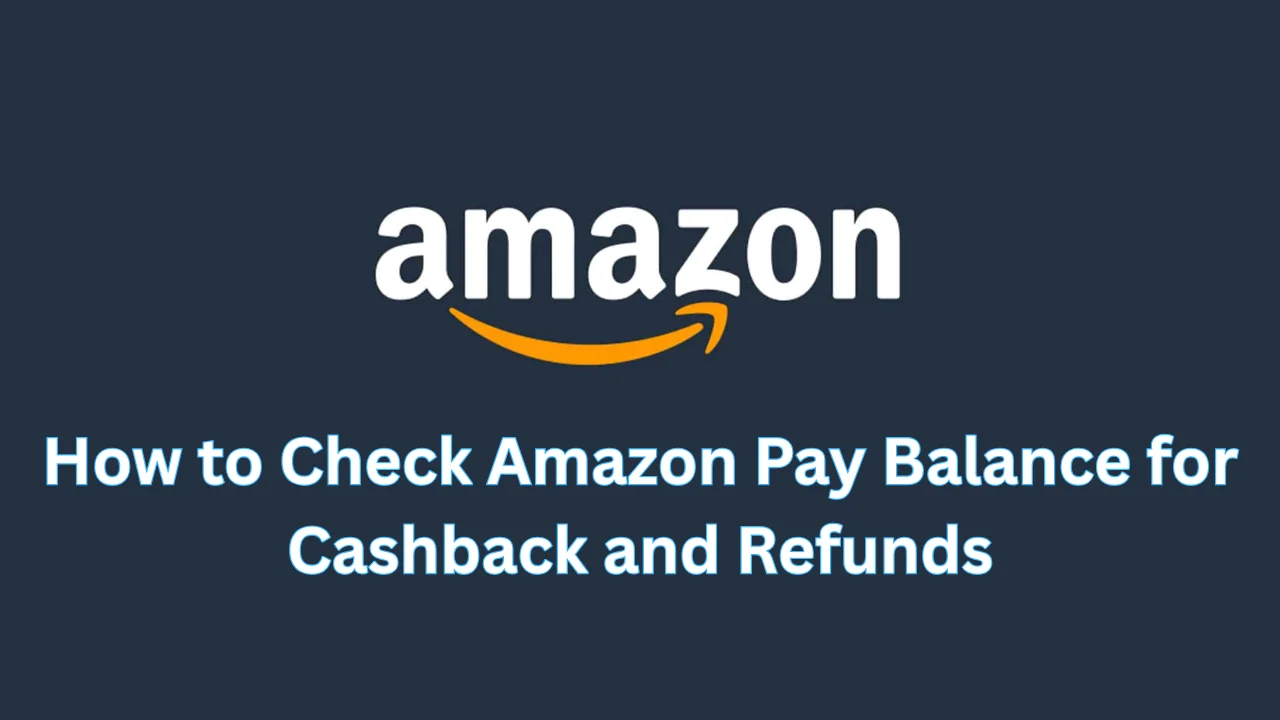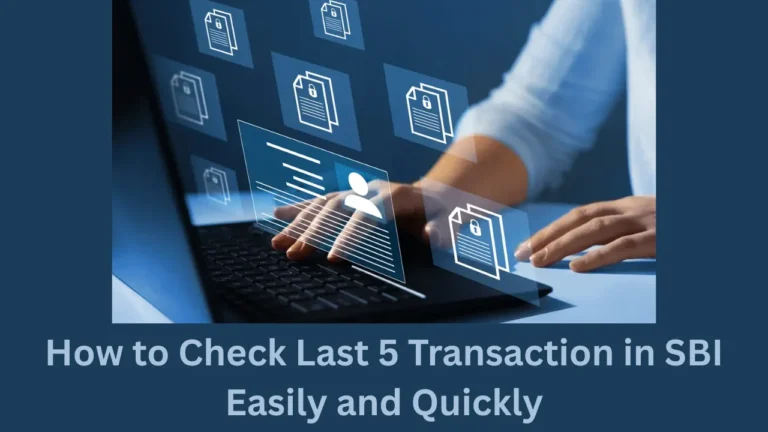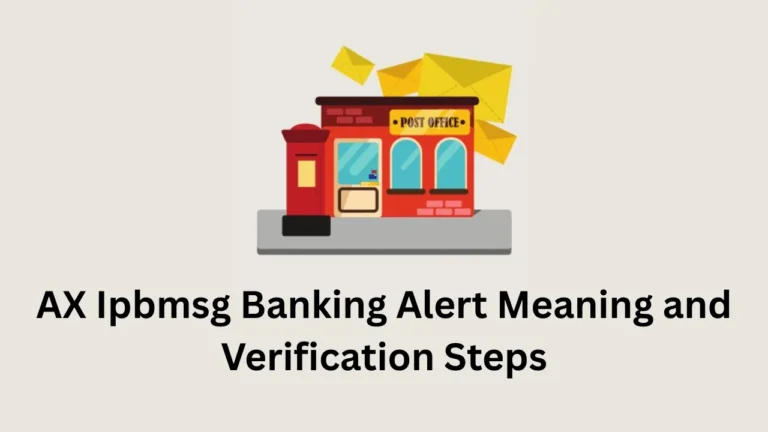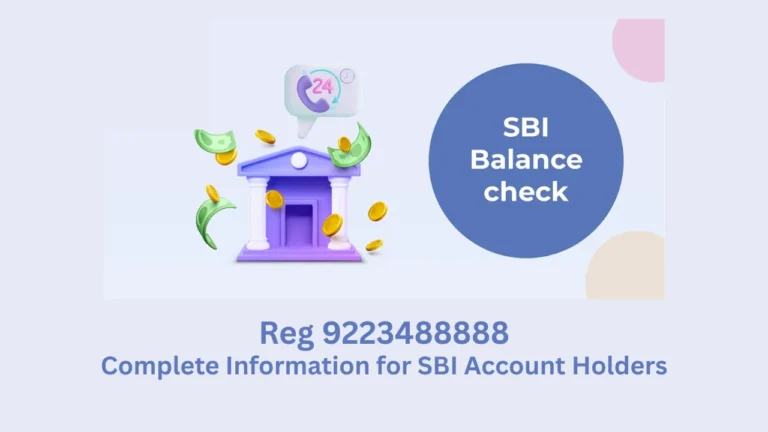Amazon has changed the way people shop, pay, and save online. One of its key features is Amazon Pay, a digital wallet linked to your Amazon account. It allows users to make payments, earn rewards, and receive refunds quickly. But many users still ask one simple question — how to check Amazon Pay balance.
If you’re also unsure about your current wallet balance or where to find it, this blog is for you. Whether you’re using the app or the website, we’ll walk you through it step by step.
While many are familiar with checking bank balances using methods like union bank of india balance check number, Amazon Pay users often get confused due to its unique layout and features. Let’s simplify it for you.
What is Amazon Pay Balance?
Amazon Pay Balance is your digital money stored in your Amazon account. It includes refunds, gift cards, promotional cashbacks, and wallet top-ups. You can use this balance to shop on Amazon, pay utility bills, book tickets, and even send money.
There are two main types of balances in Amazon Pay:
| Balance Type | Description |
|---|---|
| Amazon Pay Balance | Cashback, refunds, recharges, and other wallet funds. |
| Gift and Credit Balance | Gift card recharges, promotional offers, and credits. |
Amazon separates the two for clarity, but both are visible under your payment dashboard.
How to Check Amazon Pay Balance on Mobile App
Step 1: Open the Amazon India App
First, open the Amazon app installed on your Android or iOS phone. Make sure you’re signed in using your registered account. Without logging in, you won’t be able to access your Amazon Pay dashboard or wallet.
The app’s interface may differ slightly between devices, but the core functions remain the same.
Step 2: Tap on the Menu Icon
Once you’re inside the app, look for the three horizontal lines icon (☰)—this is usually found at the bottom right corner on newer versions. Tap on it to open the full menu of account-related options.
You’ll find settings, orders, account details, and also access to Amazon Pay here.
Step 3: Select the Amazon Pay Option
In the menu, scroll until you find the “Amazon Pay” option and tap on it. This will take you to the Amazon Pay homepage within the app. Here, you’ll see all available balances displayed right on top.
This includes your Amazon Pay Wallet Balance and your Gift & Credits Balance. Both are separated clearly so that you know which funds are wallet top-ups and which are promotional credits or gift cards.
Step 4: View Your Balance and Cashback Details
Once you reach the Amazon Pay section, your balance will be visible right at the top of the screen. You don’t need to click anywhere else. If you want more details, simply tap on the displayed balance, and it will take you to the “Passbook” section.
Here, you can find a detailed breakdown of transactions including refunds, cashback, mobile recharges, and bill payments.
Knowing how to check Amazon Pay balance through the app gives you instant access to your money. It saves time and lets you plan your purchases better.
Step 5: Optional – Download Your Transaction Statement
If you want to track your past wallet usage, Amazon also provides a transaction history or statement. Scroll down in the Amazon Pay section and tap “View Statement”. You can select dates and even download the summary for your records.
How to Check Amazon Pay Balance on Desktop Website
If you use Amazon on your computer, checking your balance is just as simple. First, open your browser and go to www.amazon.in. Log into your account.
Next, click on “Accounts & Lists” at the top right. Under “Your Account,” select “Amazon Pay”. You’ll be redirected to a dashboard where all your transactions and balances are shown.
The total balance, including both gift cards and Amazon Pay Wallet, will be visible on top. Below that, you can explore payment history, cashback earnings, and transfer options.
This method is perfect if you use Amazon mostly through your desktop browser. If you’re looking to track your spending or cashback earnings, it offers a more detailed view.
Again, how to check Amazon Pay balance through desktop involves just a few clicks. It’s fast, secure, and provides detailed insights.
Using Transaction Statements for Better Tracking
Once you’re inside the Amazon Pay section, there’s another useful feature. You can view your detailed transaction history or download a statement. This is helpful if you want to keep records or understand where your money went.
To access this, go to Amazon Pay > Statement. Choose the month or date range. You’ll see all your top-ups, purchases, refunds, and cashback entries.
If you have received multiple refunds or promotional credits, they will appear in the breakdown. This adds a layer of transparency and makes Amazon Pay a reliable wallet.
Here is how a sample transaction breakdown might look:
| Date | Type | Description | Amount |
|---|---|---|---|
| 10 July 25 | Refund | Returned product | ₹500.00 |
| 09 July 25 | Cashback | Mobile Recharge | ₹30.00 |
| 08 July 25 | Purchase | Grocery Payment | ₹620.00 |
This history ensures that you never lose track of your wallet usage. So when thinking about how to check Amazon Pay balance, don’t forget to look into your history.
Can I Use Amazon Pay Balance Outside Amazon?
Yes, and this is where things get interesting. Amazon Pay isn’t just for shopping on Amazon. You can use it on partner platforms like Swiggy, BookMyShow, Uber, and more. If your balance is sufficient, the app automatically deducts from it during checkout.
That’s why knowing how to check Amazon Pay balance is so important. If you’re low on funds, you might need to top-up before booking a ride or ordering food.
It works much like knowing your account balance through services like uco bank balance check number — both help you make better spending decisions.
Bank Transfers with Amazon Pay Balance
If your account is KYC verified, Amazon also allows you to transfer wallet balance to your bank account. This option is available within the app itself.
After going to the Amazon Pay section, click on “Send Money” or “Bank Transfer.” Enter the bank account details and transfer the funds instantly. The feature is handy during emergencies or when you want to reduce digital wallet usage.
Always remember, to access this feature, you must complete full KYC verification with valid ID proof.
Tips to Manage Your Amazon Pay Balance Wisely
Now that you understand how to check Amazon Pay balance, here are a few tips to manage it better:
Always keep track of your cashback and refunds. They can add up quickly.
Top-up only when needed. Avoid keeping large unused funds in the wallet.
Use transaction history to understand your payment behavior.
Link Amazon Pay with other platforms to maximize its utility.
With these habits, you can get more value from your Amazon Pay experience.
Conclusion
Understanding how to check Amazon Pay balance is crucial if you’re a regular Amazon shopper or use Amazon Pay for daily tasks. Whether through the mobile app or the desktop site, Amazon makes it easy to track your wallet and gift card balances.
The more familiar you are with the dashboard and statement section, the more control you gain over your finances. It’s as essential as knowing your bank status through tools like union bank of india balance check number or uco bank balance check number.
Make checking your Amazon Pay balance a regular habit. It helps you stay in control, save better, and make faster decisions while shopping online. In the digital world, awareness of your spending power is the first step toward smart money management.